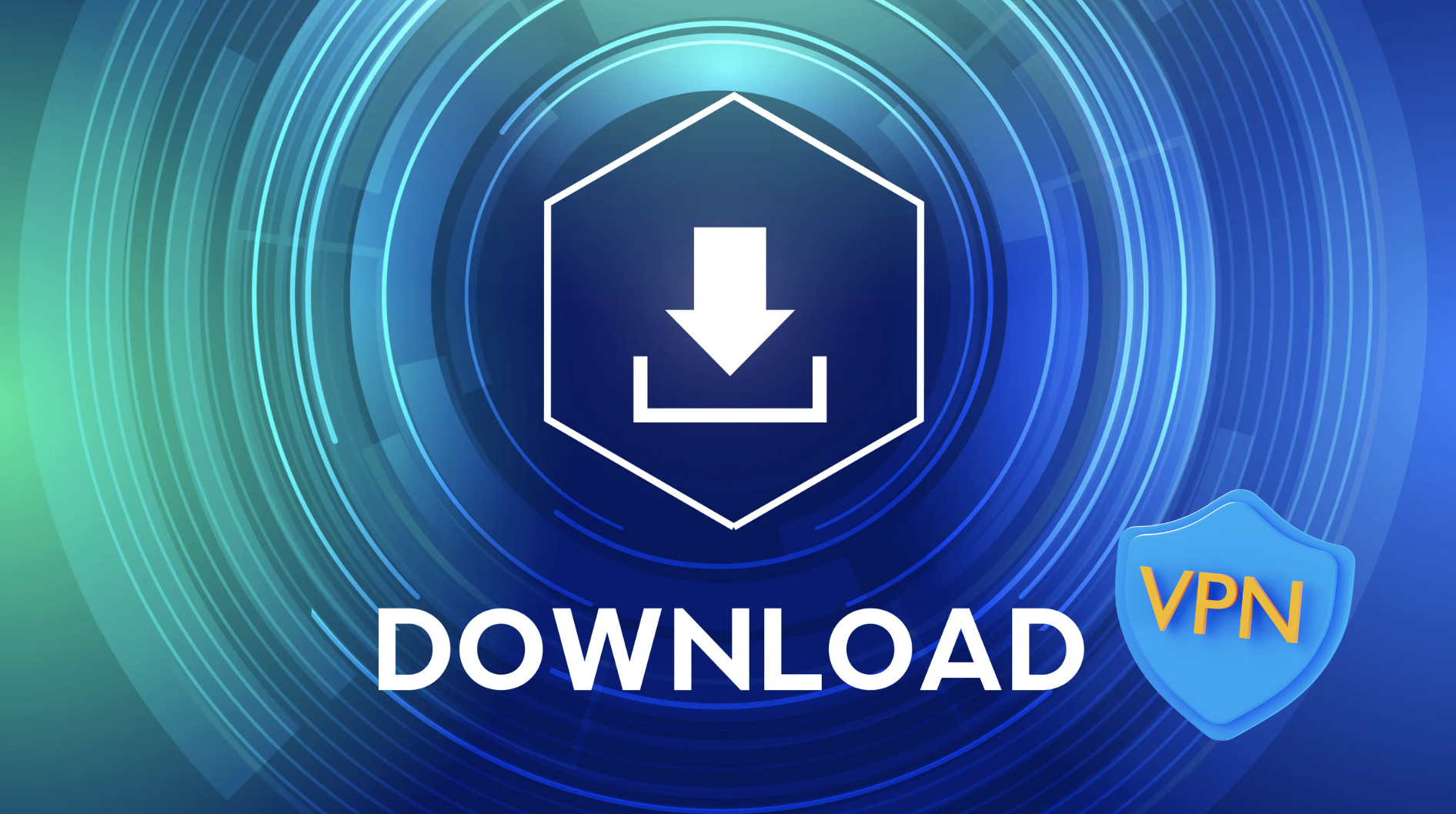In today’s digital world, online privacy is more important than ever. Whether you’re browsing social media, shopping online, or simply checking your email, your personal data is constantly at risk. One of the easiest and most effective ways to protect yourself is by using a Virtual Private Network (VPN) on your PC. A VPN encrypts your internet connection, ensuring that your data remains private and secure from hackers, surveillance, and even your internet service provider.
This guide will walk you through the steps of setting up a VPN on your PC, explain why it’s essential for maintaining your privacy in 2025, and help you choose the best VPN service for your needs. By the end of this article, you’ll understand how to protect your online presence and keep your personal information safe.
What is a VPN and Why Do You Need It on Your PC?
What is a VPN?
A Virtual Private Network (VPN) is a tool that creates a secure, encrypted tunnel between your PC and the internet. When you’re connected to a VPN, all of your online activity is hidden from prying eyes — including your internet service provider (ISP), government agencies, and cybercriminals.
Why Do You Need a VPN on Your PC?
Most PC users spend a significant amount of time online — from accessing bank accounts to working remotely or streaming content. Without a VPN, your internet traffic can be intercepted or monitored. Here’s why a VPN for your PC is crucial in 2025:
- Privacy: Prevent your ISP or public Wi-Fi networks from tracking your browsing activity.
- Security: Encrypt your data to prevent hackers from accessing sensitive information.
- Access: Unlock geo-restricted content, websites, or services unavailable in your region.
- Anonymity: Mask your IP address to stay anonymous online.
How to Choose the Right VPN for Your PC
Not all VPNs are created equal. Choosing the wrong one could compromise your privacy or offer poor performance. Here’s what you should consider:
Security Features
Look for VPNs that offer:
- AES-256 encryption (industry standard)
- No-logs policies
- Kill switch (to disconnect internet if the VPN drops)
- DNS/IP leak protection
Speed & Performance
A VPN shouldn’t slow your internet to a crawl. Choose one with:
- Fast, global server network
- Low latency
- Unlimited bandwidth
Ease of Use
Since you’re likely using this on a PC, make sure the VPN has:
- A dedicated Windows app
- A simple, intuitive interface
- One-click connect options
Free vs Paid VPNs: What’s the Difference?
- Free VPNs: Often have limited servers, bandwidth caps, and weaker security. Some even log your data.
- Paid VPNs: Offer stronger encryption, faster speeds, and strict privacy policies.
Recommendation: If privacy is your top priority, a trusted paid VPN is the way to go.
Step-by-Step Guide: How to Set Up a VPN on Your PC
Here’s how to set up a VPN on Windows:
Step 1: Choose a VPN Provider
Select a VPN service that aligns with your needs. (See our top picks below.)
Step 2: Download and Install the VPN App
- Visit the provider’s official website.
- Download the Windows version of the app.
- Run the installer and follow on-screen instructions.
Step 3: Launch the App and Log In
- Open the VPN app.
- Log in with your credentials (or create an account if new).
Step 4: Select a Server Location
- Choose a server based on your needs (e.g., nearest for speed, another country for access).
Step 5: Click “Connect”
- With one click, your PC is now protected by encrypted VPN connection.
Step 6: Enable Privacy Features
- Turn on the kill switch and auto-connect on startup for full-time protection.
Ultimate VPNs for PC in 2025
Here’s a comparison of the best VPNS for PC users who prioritize privacy, security, and usability.
1. X-VPN
- Pros: Strong encryption, audited no-logs policy, 8,000+ servers, fast speeds.
- Cons: Slightly more expensive.
- Best For: Privacy enthusiasts & advanced users.
2. ExpressVPN
- Pros: Clean interface, fast global servers, strong security.
- Cons: Limited customization.
- Best For: First-time VPN users who want simplicity.
3. Surfshark
- Pros: Affordable, unlimited devices, user-friendly interface.
- Cons: Slightly fewer features for power users.
- Best For: Budget-conscious users and families.
4. ProtonVPN
- Pros: Strong Swiss privacy laws, great free tier, open-source.
- Cons: Fewer servers than some competitors.
- Best For: Users focused on transparency and privacy.
Common VPN Mistakes to Avoid
Using a VPN doesn’t guarantee complete privacy unless it’s used correctly. Here are some mistakes to watch out for:
- Using Free VPNs That Log Data: Always read the privacy policy.
- Not Enabling Kill Switch: This can expose your real IP if the VPN disconnects.
- Relying on Browser Extensions Only: Use the full app for better encryption.
- Forgetting to Use the VPN on Public Wi-Fi: Always connect when on unsecured networks.
Final Thoughts
A VPN is one of the simplest tools you can use to take control of your digital privacy. As threats to online security grow in 2025, protecting your PC should be a top priority — whether you’re working remotely, browsing from home, or just watching your favorite shows.
By following the steps in this guide, you can easily set up a VPN on your PC, secure your internet activity, and explore the web with peace of mind. Choose a trusted VPN provider, enable the right settings, and browse safely — because your privacy is worth protecting.