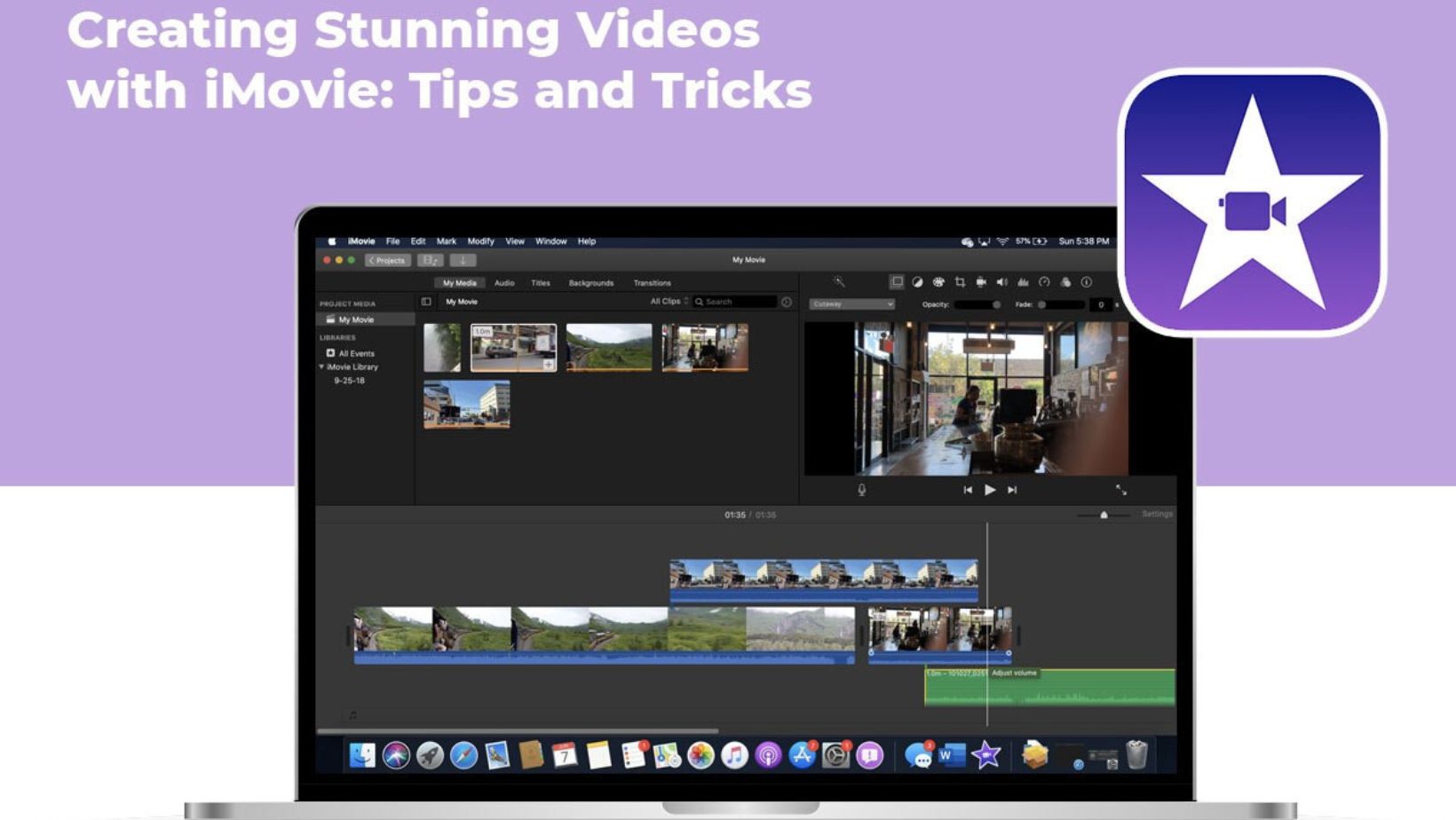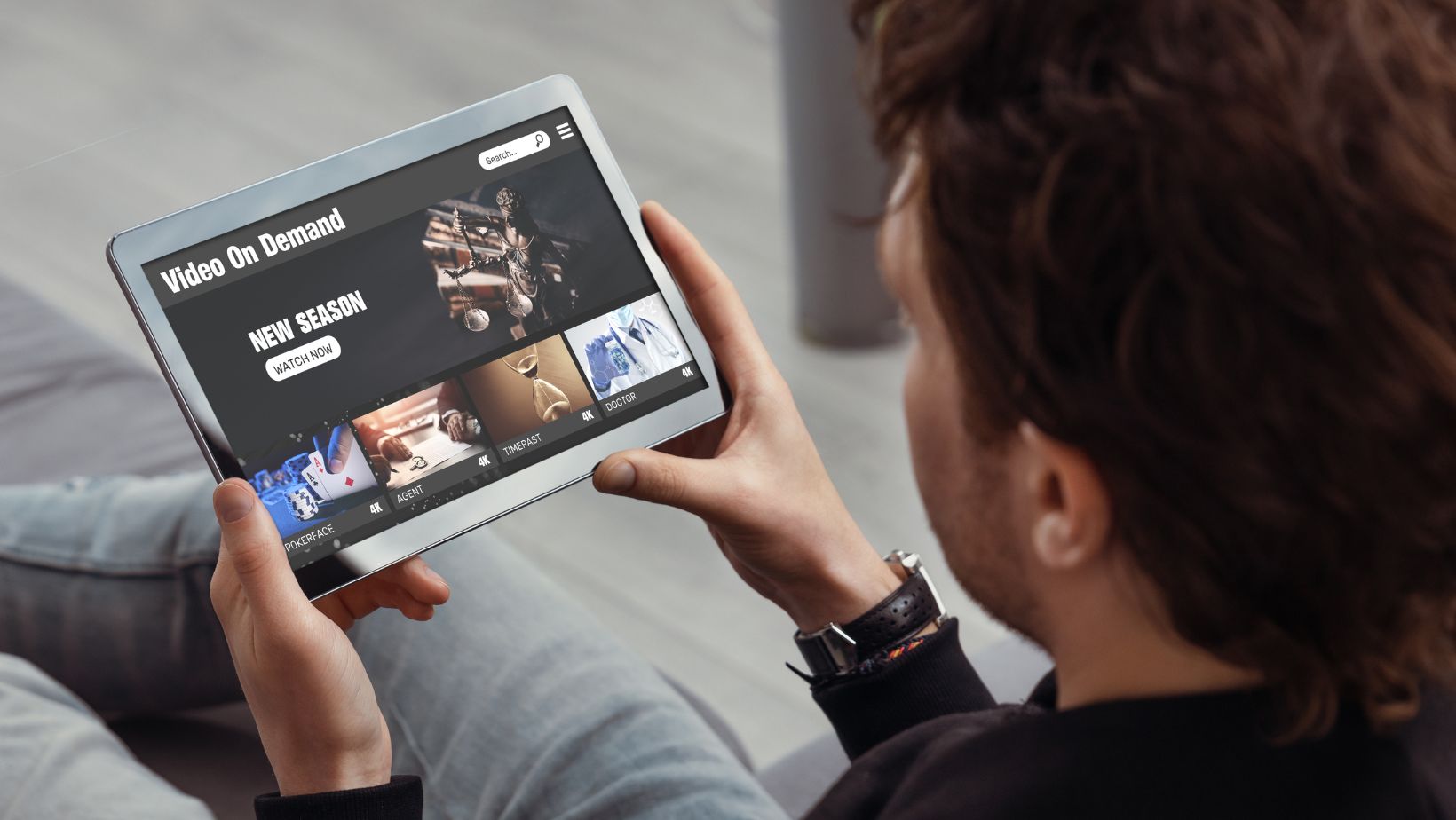Ready to kick your video-making skills up a notch? iMovie, the go-to tool for crafting dazzling videos on your Mac or iOS device, has your back. We’ll drop some handy tips and tricks to make you a video editing champ.
Getting Your Feet Wet with iMovie: Back to Basics
Before diving into the exciting video editing world with iMovie, let’s lay down the foundation. If you’re wondering how to add background music in iMovie, don’t fret. iMovie is your trusty buddy, especially if you’re new to this. Open the app, hit “Create New,” and start your new project.
Picking the Perfect Project Type
iMovie spoils you with choices: Movie, Trailer, and more. But for most of your video adventures, go with “Movie.” It’s the versatile one that gives you all the freedom.
Importing Your Video Goodies
To whip up a jaw-dropping video, you need killer clips. Grab them by hitting “Import Media” and cherry-pick your favorite footage. Whether from your device’s stash or an outside source, the world’s your oyster.
Getting Your Clips in Line
Now that you’ve got your clips in the house, it’s time to put them in order. Just drag and drop them to set the stage in your video timeline.
Snipping and Tucking
Don’t hesitate to trim your clips. It’s like snipping off the excess bits to keep your video on point. Select a clip, click “Trim to Playhead,” and voilà!
Spice It Up with Transitions
Smooth transitions between clips are the secret sauce. iMovie’s got a stash of them – take your pick! Just drag and drop them between clips in the timeline for that extra pizzazz.
Let the Music Play
Music is the soul of your video. iMovie’s got a stockpile of tracks; you can also bring your own. Drop your chosen jam onto the audio track and let the good vibes roll.
Give ‘Em a Voice
Sometimes, you’ll need to add your voice to the mix. Hit the microphone button, record your thoughts, and that’s it! You can also bring in pre-recorded audio for the right touch.
Words and Titles
For that extra oomph, sprinkle in some text and titles. Click the Titles button, and you’ll get a buffet of options. Plonk your preferred style on the timeline, and you’re golden.
Filters and Flair
Want to add some visual razzle-dazzle? iMovie’s got a bag of filters and effects to play with. Experiment with them to match your video’s vibe.
Quick or Slow—You Decide
Dramatic touches may be added by varying the clip speed. Pick a clip, press the Speed button, and tinker away until you reach your desired length.
Split Screen Magic
Utilize the split-screen feature to create an amazing visual display. Show two or more videos side by side to add intrigue and complexity.
Applying Colour in Painting
If your movie needs some TLC, iMovie’s color correction features have you covered. Make sure you modify your video’s brightness, contrast, and color balance to make it stand out.
Give Up the Magnum Opus.
When you’ve completed your video masterpiece, it’s time to release it to the world. Navigate to the “File” menu, click “Share,” and then pick the platform you want to use—Facebook, YouTube, or just a plain local file.
Remember to Export and Save
Save your work before clicking the “Share” button. Choose “File” and “Save Project” to return anytime to continue your editing journey.
Using Special Effects, Unleash the Wow Factor
Aim for a polished look and feel by utilizing iMovie’s special effects. These are your pass to incorporating a little magic into your films. Consider picture-in-picture techniques, green screen effects, or even employing filters and effects to create a humorous, nostalgic mood. Armed with them, you can take your film from average to outstanding.
Sketch Your Way to a Smooth Flow
Before you start stitching your video together, consider crafting a rough storyboard. It’s like your secret roadmap that lays out how your video journey will unfold. Plan your shots and their sequence, and watch your editing process glide along like a breeze.
Transitions: Make Them Your Own
iMovie serves a buffet of pre-made transitions, but here’s the fun part – you can cook up your own transitions. This is where your video gets its unique flair. Head to the “Transitions” tab, pick “Custom,” and tweak those settings to match your style.
Set the Mood with Background Music
Choosing the right background music is like setting the stage for your video’s emotional journey. iMovie lets you adjust the volume of your background music so it dances harmoniously with your voiceovers and primary audio.
Spice It Up with Emojis and Stickers
Consider tossing in some emojis and stickers for videos with a dash of casual or a sprinkle of fun. These little fellas can come from the web or iMovie’s stash. Pop them onto your footage to infuse that playful or informative vibe.
Audio Jedi: Advanced Sound Editing
Ready to dive deep into audio editing? You can twiddle with the sound levels, kick pesky background noise to the curb, and fine-tune your audio to perfection. This is your go-to when you’re after that pristine sound quality for your pro-grade video.
Teamwork Makes the Dream Work
iMovie is a team player. You can rope in your friends or colleagues to join forces on your video projects. It’s like combining superpowers to craft a final product that gleams with polish and captivates your audience.
Feedback: The Golden Ticket to Perfection
Once your video masterpiece is ready, don’t be shy about sharing it with trusted pals or colleagues. Constructive criticism is the secret sauce for refinement. Let their insights guide you to make those necessary tweaks and elevate your video.